Easy Tab
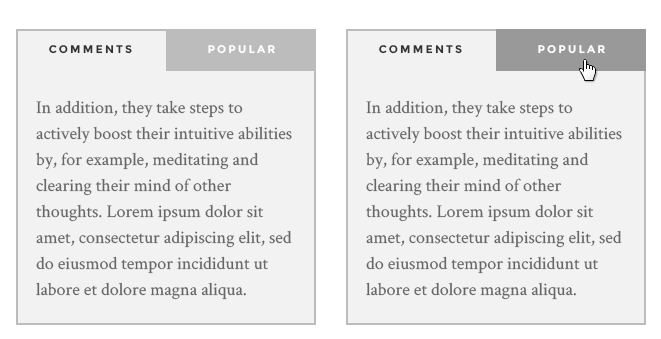
- Which Tab? – Select – Choose 1 or 2. In which, 1 is Easy Tab Widgets position 1, 2 is Easy Tab Widgets position 2
- Layout – Select – Choose Tab | Collapse | Responsive
- Tab title post: Select position for tab title – Choose Top or Bottom
- Tab height (px): Enter the height of tab
- Load preset colors? – Choose preset colors
- Widget Style: Display with styles including
- Default style
- No box
- Style Heading 2
- No box and Style heading 2
- Widget width: Select – Choose widget width from col-md-1 to col-md-12
HOW TO USE EASY TAB
Step 1: Assign widgets in Easy Tab Widgets position 1 or assign widgets in Easy Tab Widgets position 2
Step 2: Assign Easy Tab Widget into Sidebar (For example: Main Sidebar), then select – Choose 1 or 2 in Which Tab?.
Note: You need to use shortcode of Easy Tab widget – For Easy Tab Widgets position 1, use shortcode to be [easy-tab id=”1″], for Easy Tab Widgets position 2, use shortcode to be [easy-tab id=”1″], and put this shortcode into Text widget