Configure Page Content Use Shortcode
Demo
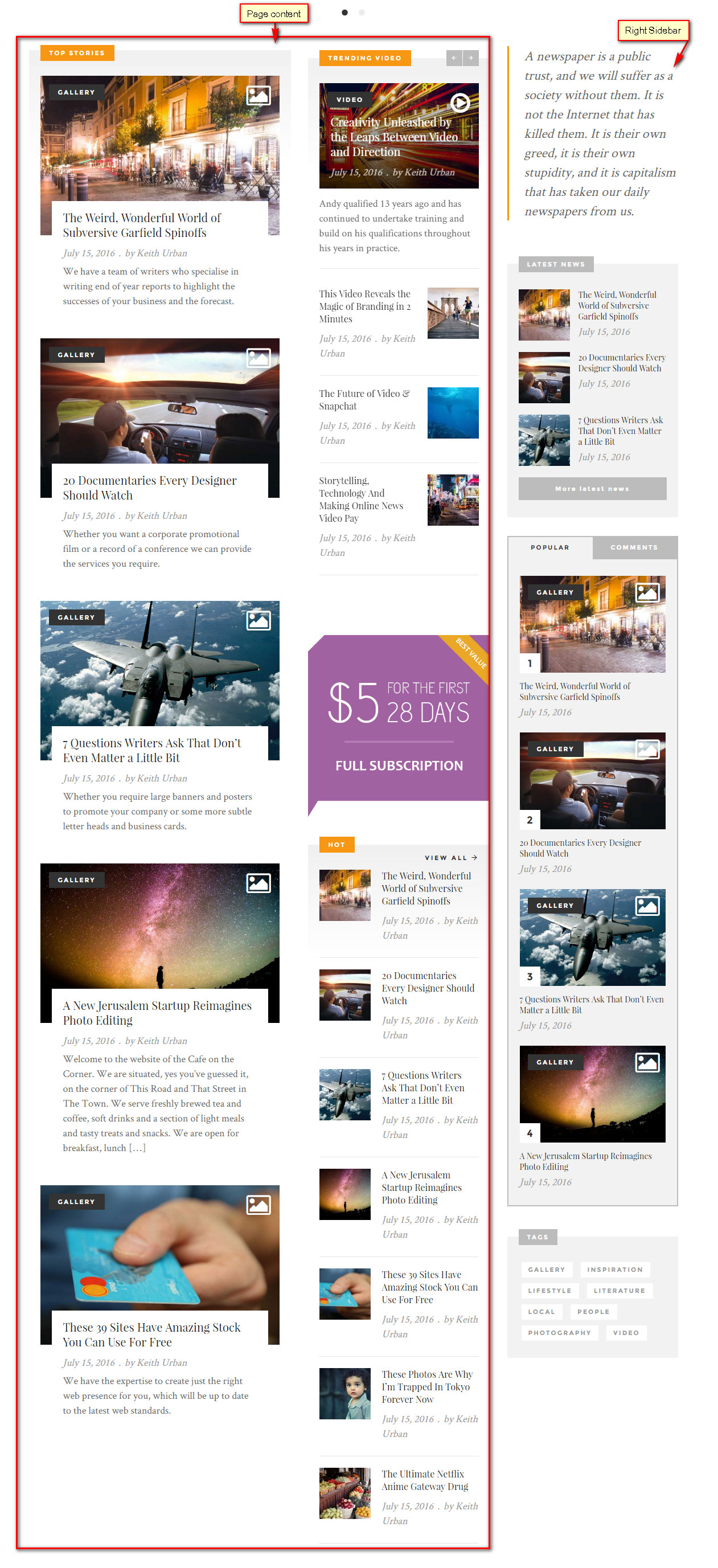
Page Content
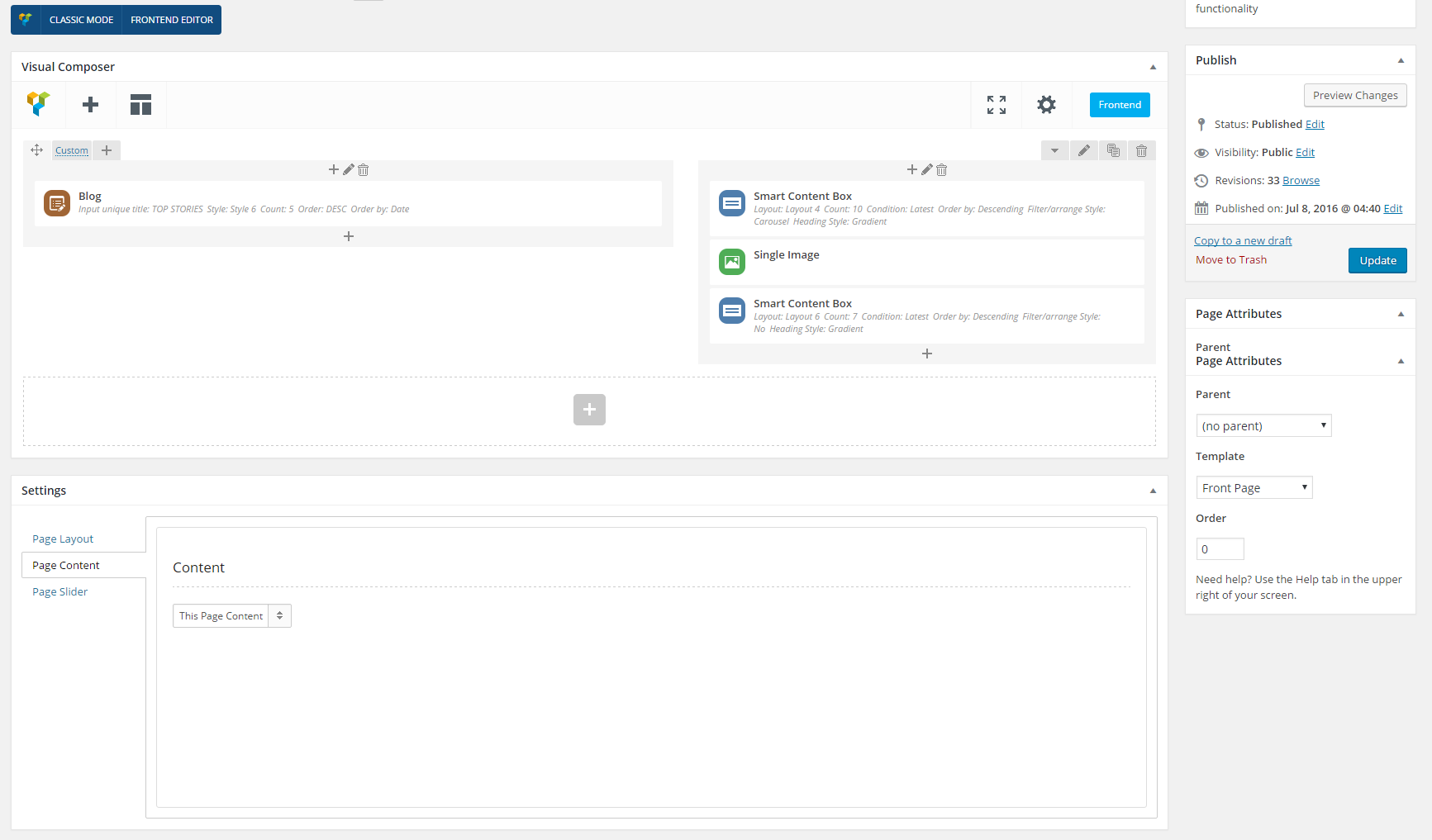
Steps.
- Go to Pages > Add New > enter Title page > Template choos Front Page
- Click Backend Editor
- Click Add Element > Row and div two column
- Column 1: Click add Blog Shortcode use Style 6 and enter infor other to query items
- Column 2
- Go to Settings > Page Content > Content > This Page Content.
- Click Publish page and view this page